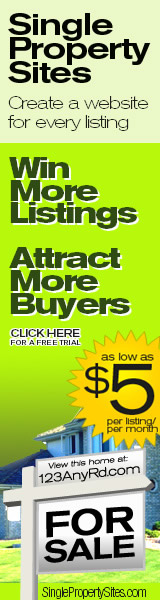I have been reading different posts on this and other real estate related sites for the past few years as I promote 4MySales and the RedX lead generation service. There has been a lot of discussion regarding the different blog technologies, but and a niche industry has grown up in helping real estate agents create their own custom blogs. I have been working in this medium for a while, and while this may be old information for many of you, I did wan to share the exact process to creating your own Real Estate Blog on your own URL, without the need to hire a consultant. The blog platform that I will be describing is Wordpress, and it is quite user friendly to use.
With that as the background information, let’s begin.
1) Register for your URL. Pick one that has contains your primary target keyword.
2) Register for a hosted account on a Linux platform. Choose a host that has a cPanel interface, which is just a type of control panel. I use resellerzoom’s budget hosting site. It is six bucks per month and you can host multiple sites in one account.
3) On your hosting confirmation, there will be two DNS (Nameserver) addresses that look something like ns1-fannin.nswebhost.com. These are the nameserver addresses that you need your URL to point to. You can update your nameserver with your domain name registrar, either through their website, or by requesting help from the.
4) Now that you have a hosted account with a URL pointing to it, login to the cPanel account that was set up through your host. One of the buttons on the cPanel control panel should be Fantastico or fantastico deluxe. This is a tool that automatically installs blogs, forums or sites to your account. Click it it, and off to the right site, click on Wordpress. Fantastico will ask you for the name you wish to call your blog, the username and the password that you wish to use to access it. Fill out the form and click install. It is just that easy!
5) Fantastic sets up your blog, so now you just need to login and start customizing. Login to your new blog’s adim page, it is usually your blog directory / wp-admin. From your login dashboard area, you can access all of the tools available to customize wordpress. If you are new to Wordpress, my recommendation would be to first choose a theme. Click Appearance area and choose themes. There should only be two on your first install, but at the bottom of the page is a link to the theme directory. Go down, click it and start looking for a theme that will best exemplify your brand. You can also jump on Google or Bing and start searching for wordpless templates.
Depending on where you find your template, you can add it one of two ways. The first is through an automatic install if it is available. The second is to download the template to your website. Use an unzip utility to unzip it to a folder, then use an ftp client (I use filezilla) to upload the template to your website. If you need to upload a template using this approach, save your unzipped template folder to the Themes folder which is a sub-folder of one of the three main folders.
6) Once you have chosen and loaded your theme, go back to the Appearances/ Themes link and your new theme should show up. Click on it and in the top right corner there should be a link to make the theme active.
7) Now that you have chosen your theme, you can add some plugins which add video, social tools, links, pictures, news feeds, and any other resource that you would ever want. Go to the plugins tab. At the bottom of the page are links to get more plugins. Just like the theme, click on the link and go shopping. Install the plugins using the same methods as you used to install the theme. Either use the auto install if it is present, or if not, download the zipped file, unzip it and upload it to the subdirectory entitled Plugins. There is a way to automatically unzip the files in your directory, but it is beyond the scope of this article.
8) Once you have chosen and uploaded your plugins, activate them on the plugins page. Most of the admin functions for these various plugins will be found under the Settings link. Also, once you have activated your plugins, you can make them show up on your blog by clicking the Appearance link and clicking Widgets. Adding them to your blog is simply a matter of choosing and saving them.
That’s about it. Now all that you need to do is add pictures, update text and make your blog look pretty. It is a very straightforward process if you are looking to host a blog on your own URL instead of relying on your Blogger or Wordpress.com account.
TAGS: Wordpress, blogs, fantastico, resellerzoom, web host, web registrar, URL, plugins, wordpress themes